My Account is a one-stop online tool for checking due dates, placing holds, renewing items, and updating your PIN. You can log in with your library card number and your online account password (not your PIN).
If you have a question that isn’t answered below, please contact us or call your local library.
Help with My Account
What’s the difference between a PIN and password?
You can use your PIN to check out materials at self-check kiosks or to use resources like databases and e-books. Your password lets you access your library account online.
Think of it like banking: your PIN allows you to buy something with your debit card, and your password lets you log in to your bank account on your computer.
How do I create or reset my online account password?
- Log in to My Account.
- Click “Forgot password”
- Enter your library card number for a password reset link.
- Use the link sent to your email address to reset.
If you’re having trouble, call your local library to request a temporary password. You’ll need to update your password when you log in.
How do I renew items in my online account?
- Log in to My Account.
- Click “My checkouts.”
- Leave the check beside each item you want to renew, and uncheck items you plan to return.
- Click “Renew selected items.”
If your item can’t be renewed because another user has placed a hold on it or you’ve reached your renewal limit, you’ll see “Cannot be renewed” under the title.
How do I pause a hold in my online account?
- Log in to My Account.
- Click “My holds.”
- Check the box next to the item you want to pause.
- Click the “Pause” button.
- Click “Show pause hold dates” and select the date range you’d like the item to be paused.
- Click “Save.”
How do I change the library where I pick up my hold?
- Log in to My Account.
- Click “My holds.”
- Click “Edit” beside the item you want to change. If the hold says it’s “Ready for Pick Up” or “In transit,” you’ll need to call your library to change the pick-up location.
- Use the dropdown to select a different library.
- Click “Save.”
How do I pay fines in my online account?
- Login to your online account.
- Click “Financial details.”
- Leave the check beside each fine you’d like to pay, and uncheck any fines you’d like to pay later.
- Click “Payment of selected items.”
- Click “Online payment.”
- Click “Pay From Credit Card.”
- Click “Submit.”
- Enter your debit or credit card information and click “Submit.”
How do I update my PIN in my online account?
- Log in to My Account.
- Click “My account details.”
- Click “Edit” on the “Update PIN” line.
- Enter and then re-enter a new four-digit PIN in the fields.
- Click “Save.”
How do I update my mailing address in my online account?
Mailing address updates cannot be done through My Account. If your mailing address has changed and you’d like to update your account, please visit your library and present identification, such as a driver’s license, that shows your new address.
How do I link family/friend online accounts to mine?
You can create relationships in your online account. Relationships link your account to family and friends’ accounts so you can renew their items without logging in to their account. Both people in the relationship must approve, and linked accounts cannot see each other’s check-out history.
Here’s how to set up a link:
- Log in to My Account.
- Click Relationships.
- Enter the birthdate and library card number for the account you are linking with.
- Select whether the other patron will be able to access your account or if you are requesting to access their account.
- Select the function: do you want to be able to renew their items, or do you want to be able to pay fines on their behalf? If you want to do both, fill out the form twice.
- Click Add.
- The person you are linking with must log in to their online library account and approve the link.
- To renew items on someone else’s behalf, click on My Checkouts, and select the tab with the person’s name. You can then renew their materials.
How do I view my checkout history?
If you have opted in to save your checkout history, you can view it under Previous checkouts in the main account menu.
If you haven’t opted in yet and would like to, here’s how:
- Log in to your online account
- Click on My Account Details
- Scroll down to Historical overview and select Change settings
- Next to Historical overview select Edit, then Show loan history